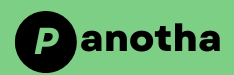Exploring Windows 11 ISO: Everything You Need to Know
In the ever-evolving landscape of operating systems, Microsoft’s Windows series has consistently been at the forefront of innovation and usability. With each new iteration, users eagerly anticipate enhancements in performance, security, and user experience. Windows 11 is no exception, promising a sleeker interface, enhanced productivity features, and optimized gaming capabilities. One of the key aspects of any new Windows release is the availability of its installation files in ISO format. In this comprehensive guide, we delve into everything you need to know about Windows 11 ISO: from what it is, how to obtain it, to practical uses and installation tips.
Understanding Windows 11 ISO
What is an ISO File?
An ISO file, in the context of operating systems like Windows, is a disk image that contains all the files and folders required to install and run an operating system. It essentially represents a virtual copy of a physical disk, allowing users to create installation media such as bootable USB drives or DVDs.
Table of Contents

Importance of Windows 11 ISO
The Windows 11 ISO file is crucial for several reasons:
- Installation: It enables users to perform a clean installation of Windows 11 on their PCs.
- Repair and Recovery: It serves as a means to repair or recover the operating system in case of critical issues.
- Virtual Machines: Developers and enthusiasts often use ISO files to set up virtual machines for testing purposes.
Obtaining Windows 11 ISO
Official Sources
Microsoft typically provides official ISO files for its operating systems through its website. However, the availability of Windows 11 ISO files may vary depending on licensing and distribution agreements.
Insider Program
Participants in Microsoft’s Windows Insider Program often get early access to Windows ISO files for testing purposes. This can be a valuable resource for early adopters and developers looking to explore new features and provide feedback.
Third-Party Sources
While caution is advised, third-party websites may sometimes host Windows 11 ISO files. However, users should exercise discretion and ensure the authenticity of such sources to avoid security risks and malware.
Uses of Windows 11 ISO
Clean Installation
A clean installation involves formatting the existing drive and installing Windows 11 from scratch using the ISO file. This method is preferred by many users to ensure a fresh start and optimal performance.
Upgrade Installation
Users can also upgrade their existing Windows installation to Windows 11 using the ISO file. This method retains user files, applications, and settings while upgrading the operating system.
Repair and Recovery
In scenarios where the operating system is corrupted or unbootable, the Windows 11 ISO file can be used to repair or recover the system. Advanced troubleshooting options are available during the installation process.
Virtual Machines
Developers and IT professionals often use Windows 11 ISO files to create virtual machines for testing applications and configurations. Virtualization software such as VirtualBox or VMware can facilitate this process.
How to Create a Bootable USB Drive with Windows 11 ISO
Creating a bootable USB drive with the Windows 11 ISO file is straightforward and involves the following steps:
- Download the ISO File: Obtain the Windows 11 ISO file from an official or trusted source.
- Prepare the USB Drive: Insert a USB drive (at least 8GB in size) and format it.
- Use a Tool: Use a tool like Rufus, Microsoft’s Media Creation Tool, or the built-in Windows tools to create a bootable USB drive from the ISO file.
- Boot from USB: Restart your PC and boot from the USB drive to begin the Windows 11 installation process.
Tips for Installing Windows 11 from ISO
- Backup Your Data: Before proceeding with any installation, ensure you have backed up important data to prevent data loss.
- Check System Requirements: Verify that your PC meets the minimum system requirements for Windows 11 to avoid compatibility issues.
- Activation: Ensure you have a valid product key for Windows 11 to activate your installation after installation.
- Drivers: Download and install the latest drivers for your hardware components post-installation to ensure optimal performance and compatibility.
Conclusion
The Windows 11 with ISO file is a versatile tool that allows users to install, repair, and experiment with Microsoft’s latest operating system. Whether you’re upgrading from a previous version of Windows or setting up a virtual environment for testing, understanding how to obtain and use the Windows 11 ISO is essential. By following the guidelines and tips outlined in this guide, you can confidently navigate the installation process and explore the new features and improvements offered by Windows 11.
In summary, while the Windows 11 ISO file opens up a world of possibilities, users should exercise caution when obtaining it from third-party sources and always prioritize security and authenticity. Embracing the advancements of Windows 11 through the ISO installation method ensures a seamless transition to a more refined and feature-rich operating system experience.