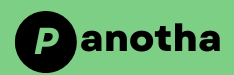Introduction to Google Finance in Google Sheets
When it comes to managing and analyzing financial data, two powerful tools at your disposal are Google Finance and Google Sheets. Together, they offer a dynamic duo for tracking and interpreting market trends, investment portfolios, and more.
Table of Contents
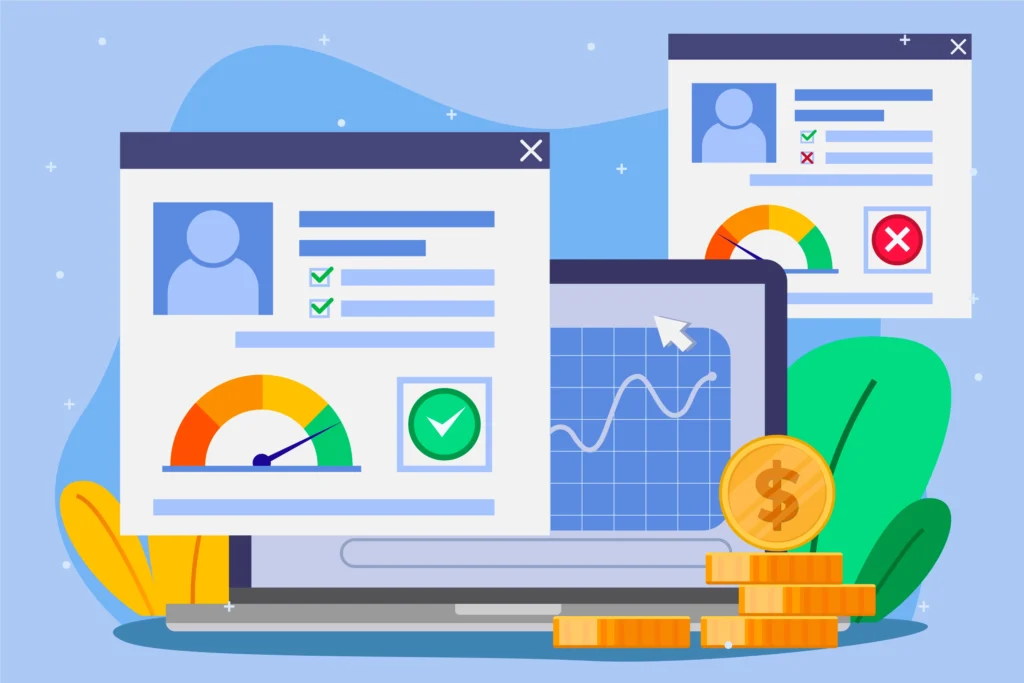
What is Google Finance?
Google Finance is a service that provides up-to-date information on stocks, mutual funds, currencies, and other financial instruments. It aggregates data from various sources and presents it in an accessible format, making it a valuable resource for investors and financial analysts alike.
What is Google Sheets?
Google Sheets forms an integral component of the Google Workspace suite, serving as a powerful web-based tool for creating and managing spreadsheets. It allows users to create, edit, and share spreadsheets online, offering real-time collaboration and powerful data analysis tools.
Why Use Google Finance with Google Sheets?
Using Google Finance within Google Sheets lets you leverage real-time financial data directly in your spreadsheets. This integration is perfect for creating customized financial reports, tracking stock portfolios, and conducting in-depth market analysis without needing to switch between different platforms.
Setting Up Google Sheets for Google Finance
Before diving into financial data analysis, you need to set up your Google Sheet.
Creating a New Google Sheet
- Go to Google Drive.
- Click on “New” and select “Google Sheets.”
- A new spreadsheet will open, ready for you to start inputting data.
Navigating the Google Sheets Interface
Get familiar with the Google Sheets interface. Key components include the toolbar, formula bar, and the grid where you input your data. Understanding these basics will make your data management tasks more efficient.
Understanding Google Finance Functions in Google Sheets
The GOOGLEFINANCE function is the cornerstone of integrating Google Finance data into Google Sheets.
Overview of GOOGLEFINANCE Function
The GOOGLEFINANCE function fetches current or historical securities information from Google Finance.
Syntax of the GOOGLEFINANCE Function
The basic syntax is:
=GOOGLEFINANCE("ticker", "attribute", [start_date], [end_date|num_days], [interval])Common Parameters and Their Uses
- “ticker”: The symbol for the stock (e.g., “GOOG” for Alphabet Inc.).
- “attribute”: The type of information you want (e.g., “price”, “volume”).
- “start_date” and “end_date”: Date range for historical data.
- “interval”: Frequency of data points (e.g., “DAILY”, “WEEKLY”).
Practical Applications of Google Finance in Google Sheets
Google Finance in Google Sheets isn’t just for professionals; it’s also highly useful for personal finance enthusiasts.
Tracking Stock Prices
Stay on top of stock prices effortlessly.
Real-Time Stock Price Tracking
Use:
=GOOGLEFINANCE("GOOG", "price")to get the current price of Alphabet Inc. stock.
Historical Stock Data Analysis
Analyze past performance with:
=GOOGLEFINANCE("GOOG", "close", DATE(2023,1,1), DATE(2023,12,31), "DAILY")Monitoring Currency Exchange Rates
Track currency fluctuations with:
=GOOGLEFINANCE("CURRENCY:USDEUR")to check the latest exchange rate between USD and EUR.
Analyzing Market Trends
Combine different GOOGLEFINANCE functions to create comprehensive market trend analyses.
Advanced Google Finance Functions and Tips
Take your data analysis to the next level with advanced techniques.
Combining GOOGLEFINANCE with Other Functions
Integrate GOOGLEFINANCE with functions like SUM, AVERAGE, and VLOOKUP to enrich your data analysis.
Automating Data Updates
Set your sheet to auto-refresh by using triggers and scripts in Google Sheets.
Customizing Financial Dashboards
Create interactive dashboards with charts and graphs that visualize your financial data dynamically.
Case Studies: Real-World Examples
Small Business Financial Tracking
Small businesses can track expenses, revenues, and stock market investments in one place.
Personal Investment Portfolio Management
Individuals can manage and analyze their investment portfolios, tracking performance and making data-driven decisions.
Academic Research and Data Analysis
Academics can use Google Finance in Google Sheets for research purposes, gathering historical data and performing trend analysis.
Common Issues and Troubleshooting
Despite its robustness, you might encounter some issues while using GOOGLEFINANCE in Google Sheets.
Dealing with Data Accuracy and Delays
Google Finance data may sometimes lag or be inaccurate. Always cross-verify with other reliable sources.
Error Messages and Their Solutions
Common errors include #N/A and #VALUE!. Ensure your parameters are correct and that the ticker symbols exist.
Tips for Optimizing Performance
To avoid performance issues, minimize the number of GOOGLEFINANCE calls in a single sheet and use auxiliary sheets for heavy data processing.
Conclusion
Integrating Google Finance with Google Sheets opens up a world of possibilities for financial tracking and analysis. By mastering the GOOGLEFINANCE function and its applications, you can create powerful, dynamic spreadsheets that keep you informed and ahead of the curve.
Recap of Key Points
- Google Finance and Google Sheets are powerful tools for financial data analysis.
- The GOOGLEFINANCE function fetches real-time and historical data.
- Practical applications range from stock price tracking to market trend analysis.
- Advanced techniques include function integration and automation.
Final Thoughts on Using Google Finance with Google Sheets
Whether you’re a seasoned investor, a small business owner, or a student, leveraging Google Finance in Google Sheets can significantly enhance your financial analysis capabilities.
FAQs
How often does Google Finance update its data?
Google Finance updates data every few minutes during market hours, though there can be slight delays.
Can I track cryptocurrencies using Google Finance in Google Sheets?
Yes, you can track certain cryptocurrencies by using the correct ticker symbols (e.g., “CURRENCY:BTCUSD” for Bitcoin).
Is there a limit to the number of GOOGLEFINANCE functions I can use in one sheet?
There isn’t a strict limit, but excessive use can slow down your sheet’s performance.
How can I share my Google Sheets with others?
You can share your Google Sheets by clicking the “Share” button and entering the email addresses of your collaborators.
Are there alternatives to Google Finance for financial data?
Yes, alternatives include Yahoo Finance, Alpha Vantage, and other financial data APIs.